..........
Blogging Attributes
Sunday, April 24, 2011
Saturday, April 16, 2011
Saturday, April 9, 2011
ADDING ADSENSE TO THE BLOGGER BLOG POSTS
You must have seen many blogs displaying Adsense ads below the Blog Title or at the end of the post and must have tried doing the same without any success. The main problem is that Blogger doesn't allow you to add the Adsense code directly to your blog template.
For adding Adsense to your blog post you have to first convert the Adsense code and then it is possible to add the code to your blog template without any error. Visit the Adsense Ad Code Converter to convert the code.
Now that you have converted the Adsense code by visiting the above link, its time to paste the code in the Blogger template.
Just follow the steps given below:
Login to your Blogger Account. You will be taken to the Blogger Dashboard. You will see a list of blogs or only 1 blog. It depends on the number of blogs you have. Click on Layout.
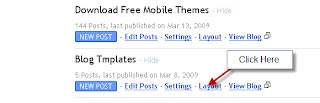
Step 2:
Now you will reach the Layout section where you can see the basic framework of your blog and all the Widgets or Gadgets as they call it now. At the top of the page you will see some links. Click on Edit HTML.

Step 3:
Click on Expand Widget Templates

Step 4:
Now search the following code in the template
If you want to display the ads at the start of the post, then paste the code above <data:post.body/> and if you want to display the ads at the end of the post, then paste the code below it. However you will have to add the Adsense code between two lines of code before adding it to the template.
Now paste the Adsense code between these two lines of code
The main reason for pasting the Adsense code between the 2 lines is that it wont display the ads on the Home Page. The ads will be visible only when you visit the blog post. This is important as Google allows only 3 ad units per page. Most of the blogs display 5 posts per page, because of which 5 ad units will be visible on the Home Page which is against the rules. But if you want to display the ads on the Home Page and have only 3 or less posts per page, then you don't need to add the above code to your Adsense code.
Now save the template and check your blog posts. The adsense code will be visible in the posts.
source:http://www.cooltricksntips.com/2009/06/adding-adsense-to-blogger-blog-posts.html#
For adding Adsense to your blog post you have to first convert the Adsense code and then it is possible to add the code to your blog template without any error. Visit the Adsense Ad Code Converter to convert the code.
Now that you have converted the Adsense code by visiting the above link, its time to paste the code in the Blogger template.
Just follow the steps given below:
Login to your Blogger Account. You will be taken to the Blogger Dashboard. You will see a list of blogs or only 1 blog. It depends on the number of blogs you have. Click on Layout.
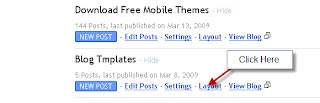
Step 2:
Now you will reach the Layout section where you can see the basic framework of your blog and all the Widgets or Gadgets as they call it now. At the top of the page you will see some links. Click on Edit HTML.

Step 3:
Click on Expand Widget Templates

Step 4:
Now search the following code in the template
<data:post.body/>
If you want to display the ads at the start of the post, then paste the code above <data:post.body/> and if you want to display the ads at the end of the post, then paste the code below it. However you will have to add the Adsense code between two lines of code before adding it to the template.
Now paste the Adsense code between these two lines of code
<b:if cond='data:blog.pageType == "item"'>
Paste the Adsense Code here
</b:if>
The main reason for pasting the Adsense code between the 2 lines is that it wont display the ads on the Home Page. The ads will be visible only when you visit the blog post. This is important as Google allows only 3 ad units per page. Most of the blogs display 5 posts per page, because of which 5 ad units will be visible on the Home Page which is against the rules. But if you want to display the ads on the Home Page and have only 3 or less posts per page, then you don't need to add the above code to your Adsense code.
Now save the template and check your blog posts. The adsense code will be visible in the posts.
source:http://www.cooltricksntips.com/2009/06/adding-adsense-to-blogger-blog-posts.html#
Saturday, April 2, 2011
MAKE MONEY BLOGGING / ADSENSE / AFFILIATE / E BOOK / CHITIKA / AMAZON
Make Money Blogging
Do you want to make money blogging? If you do – you’re not alone. More and more bloggers are finding that blogging is a profitable medium. Whether it be to earn a few extra dollars a week to feed their coffee habit, or making enough money to stop them having to get a part time job to get through college, or whether they’ve got it to a point where they are able to make a full time living from their blogging – there are tens of thousands of bloggers who make money blogging.
How to Make Money Blogging
In this page I want to share some information for beginners on how to make money blogging. For a very quick and broad visual intro – check out this Make Money Blogging MindMap which visualizes just SOME of the ways bloggers make money blogging.
First – let me start by sharing my own top Money Making Methods (updated regularly) but below that point you to some great resources and teaching on how to increase your income from blogging.
The following income streams (from a number of blogs) have helped me to earn a six figure income each year for the last 5 years from blogging. I’ve ranked them from highest to lowest.
I hope you find it useful to see the mix and variety of ways that I earn a living from blogging.
1. AdSense
2. Affiliate Programs
These include recommending quality products like these here on ProBlogger: Thesis WordPress theme, Yaro’s Blog Mastermind Coaching Program and How to Launch the F*** out of your E-Book (and others) as well as some great products on my photography blog including 123 of Digital Imaging, David DuChemin’s amazing Photography E-Books and Mitchell Kanashkevich’s great ebooks.
The great thing about many of these programs is that they are of such high quality that they sell themselves and I am being emailed from readers who sign up to them thanking me for the recommendation!
3. E-Book Sales
4. Continuity Programs
A continuity program is a site where you earn a recurring income from people who subscribe to a service you offer.
For me this includes two sites – ProBlogger.com and Third Tribe Marketing. Both programs are membership sites and generate monthly income from the thousands of members that they have as a part of them.
5. Private Ad Sales/Sponsorships
This includes ad sales of the 125 x 125 ads here at ProBlogger as well as a campaign or two at Digital Photography School.
6. Chitika
While I’ve focused a little less on Chitika in the last 6 months (mainly as I’ve released my own products and moved a little away from advertising) they do continue to perform well where I use them and over the time I’ve been using Chitika they’ve now earned me over a quarter of a million dollars – as a result I can’t recommend them enough!
7. Amazon Associates
Amazon’s affiliate program has been one of my big movers in the last 12 months. I used to make a few odd dollars from it – however in recent times it has become a significant earner for me (in fact it’s now earned me over $100,000 since I started using it). Christmas time (and the lead up to it) is a particularly good time for Amazon – last December it would have ranked #2 on this list.
8. ProBlogger Job Boards
The only problem that I face with the job boards is that there are so many bloggers looking for work that the demand for jobs far exceeds the supply. On the good side of things is that advertisers are reporting getting amazing quality of applications.
9. Speaking Fees
I get asked to do a lot of speaking and increasingly they are paid opportunities. I’m not able to do as many as I would like (mainly because I live in Australia and most of what I’m asked to do is overseas and I only travel 2-3 times a year) – however in April I did a couple of events and the income was enough to include in this list.
Other Income
In addition to all of the above there are many smaller incomes. Many of these are from smaller advertising programs that I test but none are big enough to really rate a mention here.
The other income stream that there was no actual money from in April was book royalties from the ProBlogger Book. These are only paid every 6 or so months (not in April). It’s probably also worth mentioning that authors don’t tend to make a whole lot of money on book royalties – you don’t write books to get rich (unless you sell a lot of them).
Useful Resources for Bloggers Wanting to Make Money Blogging
A lot has been written on the topic of making money online from blogs. There is a lot of wonderful information out there – but also a lot of hype and sometimes dangerous information.
Below are a number of articles that I’ve written exploring some of the different ways that bloggers make money.
Sunday, March 27, 2011
How to Add a YouTube Video to Your Blog
Video is a great way to add more content to your website. This doesn’t mean you need to spend lots of money on professional videos. You can incorporate other videos that you see around the internet and add your reaction to them.
YouTube is the largest video site in the world. There is already so much content there. If you haven’t done it before, watch the video below to learn how to take videos from YouTube and add the player directly on to a page of your website or your blog. These instructions are specifically for YouTube but other sites like Vimeo have embed options as well, so these instructions should help with other video players as well.
How to Add a YouTube Video to Your Website
- Find a video you want to add to your website
- Click on the Embed button
- Personalize the video to the correct size and specifications you need
- Copy the HTML code
- Go over to the HTML side of your blog or website
- Paste the copied embed code
- Publish
- Voila – you have embedded a video to your website
Monday, March 14, 2011
How do you add your photo to your profile?
To add a photo to your profile, choose an image from your computer or the web.
- Sign in to your Blogger Dashboard.
- Click the Edit Profile link.
- Click "Browse" and locate the desired image on your computer.
- If your desired image is located on the web, enter the URL of your image next to From the web.
- Save your profile.
- The image must be 50k or smaller in size.
How do you post pictures?
You can now upload photos to your blog(s) using Blogger Images; just click the image icon in the post editor's toolbar.
Alternatively, you can post images to your blog using Mail-to-Blogger. This feature allows you to email posts with image attachments directly to your blog. For more information about Mail-to-Blogger, please see this article
Subscribe to:
Comments (Atom)